Nov 29, 2012 From the creators of the critically-acclaimed Need for Speed Underground series, Need for Speed Most Wanted combines the thrill of street racing and tuner customization with the intensity of. There is also support for AirPlay 2, a connectivity protocol introduced with the HomePod and arriving later in 2017. This will allow the Apple TV to control multiple.
Yes, you can install Macintosh OS X Snow Leopard on a 2012, Mac Pro 5,1 silver tower desktop computer. Websites that tell you otherwise are not wholly wrong, they just don’t have all the facts. Let me begin by saying that I’m just an ordinary Mac user, not a techno-geek, who just upgraded from a 2006 Mac Pro 1,1 to a 2012 Mac Pro 5,1 — a giant leap forward. And like many others who are upgrading from the first generation Mac Pros, I am accustomed to running older software, so I made it my business to learn everything I could about installing OSX Snow Leopard and OSX Lion on the new Macintosh. Once I’ve got it set up to mirror where I am right now, I can install other operating systems and move slowly forward.
One of my favorite Macintosh websites is the guru of Mac information. This website helped me to ensure that my new-to-me (used) Mac computer is legit, and not a 2009 model masquerading as a 2012 as seems to be the big scam out there nowadays. But that being neither here nor there, here is what Everymac.com says about my specific model: It came pre-installed with OSX 10.7.4 which is Lion, but the 2012 Mac Pro 5,1 is “capable of booting Mac OSX 10.6 Snow Leopard.” I can verify that statement absolutely, because yesterday I successfully installed not only Snow Leopard, but a very old game to test whether the computer would even accept an old disk, let alone install software from it. The game, by the way, was Tropico Mucho Macho from Pop Top Software and MacSoft, whose system requirements don’t even mention Mac Pro. This game requires a G3-G4 processor, and OS 9.1, or OSX 10.1.5 or higher.
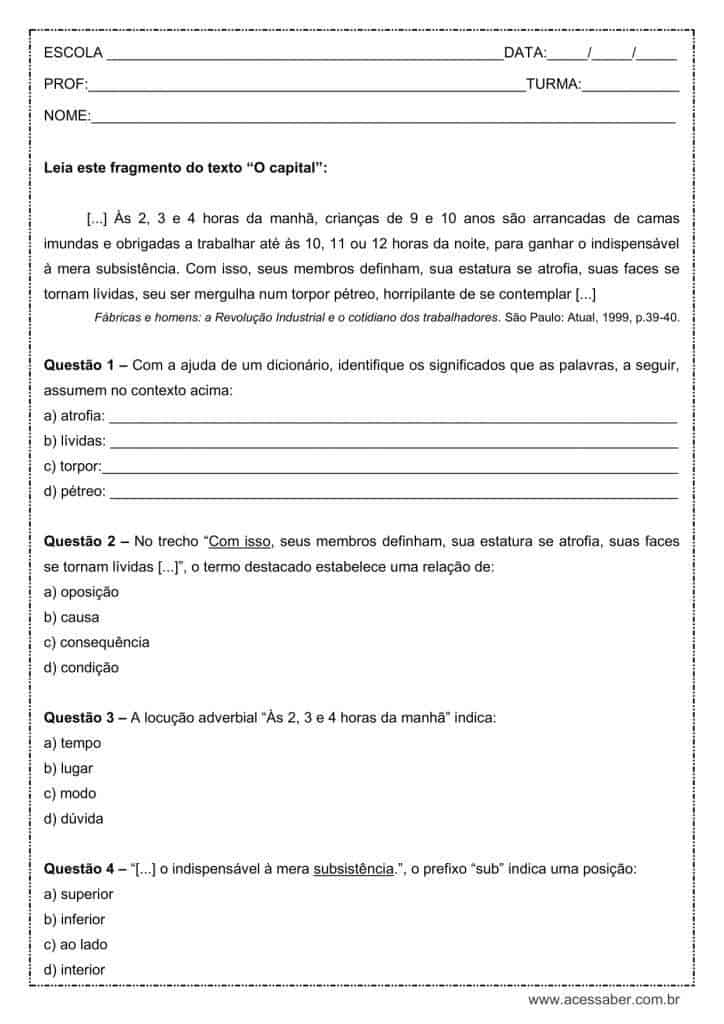
OS 9 was the last operating system in use before OSX, and is commonly referred to as a “Mac Classic” operating system. OSX 10.1 is Puma, one of the earliest versions of OSX which came out in 2001, if that tells you anything about how old this game is. In other words, installing the Tropico game is an excellent test, since I know that it works on my Mac Pro 1,1 under Snow Leopard. This is where it gets tricky, however, on installing Snow Leopard in the first place the Mac Pro 5,1 refuses to accept the original Snow Leopard 10.6.3 installer CDs. Here’s what happens when you first attempt to insert a Snow Leopard installer CD on a newer Mac Pro: nothing. You end up with a grey screen of misery that takes you nowhere. It simply doesn’t work.
The trouble is that the only version of Snow Leopard that the 2012 Mac Pro 5,1 recognizes is an upgraded version. The installer disks are for OSX 10.6.3, but the computer only accepts OSX 10.6.8. There are no installer disks for the latter which is where the confusion comes in, with internet sites claiming that it cannot be done. And to complicate it further, if the installer disk came bundled with your old computer instead of being sold separately, then that Snow Leopard system won’t work either. You need to start with a retail version of OSX 10.6.3 as purchased off the shelf in a retail store. Thankfully I had one.

Keygen Mac Crack
Snow Leopard is one of the few old operating systems that Apple still sells, a curiosity in itself, so if you don’t have an installer CD from years ago, you can still buy one brand new, but you’ll still need access to an older computer to transition it over. The conversion process isn’t easy, but I will walk you through the steps that I took. First, you need to have access to a machine that recognizes the Snow Leopard 10.6.3 CD disk.
There’s no way around that. I still have my Mac Pro 1,1 so I was good to go. From the 10.6.3 Snow Leopard installer CD, install Snow Leopard on an empty partition of the older computer. This gives you a pristine version to start with. Caveat: The size of this partition will impact your options for moving the operating system onto a USB thumb drive. My partition was over 100 GB, most of which was empty space.
Had it been 7.5 GB even with empty space, the process would have been much easier. I do not know, however, if the operating system would have installed on the smaller partition, or if it’s possible to even create a partition that small. In my case, when I did the initial install from the OSX 10.6.3 CD to the old computer, I did not opt for a minimal install. I let it install all printers and so forth, and the end result was that it was too big for the 8 GB thumb drive. In order to pare it down to fit on an 8 GB thumb drive, I had to manually remove quite a bit of data.
I’m savvy enough to know what’s safe to delete, which for me fell into three categories: fonts, unused printers, and desktop pictures. Had I opted for the minimal install, perhaps it would have been small enough. I do not know. Once Snow Leopard is installed onto the older computer, boot into that partition, and download the updater to take OSX 10.6.3 to OSX 10.6.8. Choose the 10.6.8 Combo update. I know of two trustworthy links for this free update: the on Apple’s own website, and the on Wikipedia, which downloads directly from Apple’s website. It’s a disk image, so double-clicking it will put a hard disk on your desktop.
Double-click that hard disk to get to the update, and launch the update. It will upgrade Snow Leopard 10.6.3 to version 10.6.8. If you don’t see the disk on your desktop, go to Preferences in the Finder menu, under General, and click the box to show hard disks on the desktop. Click the boxes for external disks, too, so that you’ll be able to see the USB drive that you’ll be using to move Snow Leopard from the old computer to the newer Mac Pro. Reboot into a different partition so that Snow Leopard is not the active running system. If your USB drive is as big as the entire partition that Snow Leopard is installed on, including empty free space, you can use the Macintosh built-in Disk Utility in the Go menu under Utilities: Disk Utility. If not, you’ll need to download a program such as, which is the program that I used.
The difference is that CCC ignores the free space and just clones the operating system files, whereas Disk Utility apparently factors the free space into its cloning mechanism. Carbon Copy Cloner is currently $40 with a 30-day free trial. Even if you succeed during the free trial, you should thank the creators with a purchase, because they just saved your bacon.
The next step is to prepare the USB drive. In Disk Utility, select the USB drive from the left sidebar list, and click the Partition button. There won’t be a Partition button unless you’ve chosen the main USB drive and not a partition on that drive. In the Partition Layout selection, choose 1 (one) partition, and then click the Options button at the bottom of the window. In Options, choose the “GUID Partition Table” or it won’t be bootable. Click OK or Apply to create the GUID partition, and this will reformat the partition (and erase everything on the USB drive.) Make sure the Format is set to “Mac OS Extended Journaled.” You’ll see it in the Partition Information section. GUID and Mac OS Extended Journaled are two separate settings.
The GUID option makes Snow Leopard bootable directly from the USB drive. While this is not a requirement for moving it over, it’s always nice to have a bootable version of your operating system on a secondary source. That way if your system won’t boot from the internal disk, you’ll have an option that allows you to boot from the USB to troubleshoot.
Once the USB disk is ready, click on the Snow Leopard disk in the left sidebar list, and choose Restore from the Disk Utility buttons. This is the hard drive or partition that you’ve installed Snow Leopard 10.6.8 on.
Drag it to the Source field. Then drag the USB partition to the Destination field, and click Restore.
It’s a bit convoluted because you’re not really restoring anything, you are cloning one drive onto another. The process in Carbon Copy Cloner is virtually identical, except that it has checkboxes for what you want to copy over. If this was a clean install, check all the boxes. The last thing you want to do is try to remove something manually that might render the system inoperable. If it wasn’t a clean install, but instead was a working drive loaded up with other software, you could go into the Applications folder at this point and uncheck software that didn’t come with the system. Again, opt for caution. Once it’s finished, go up to the Apple menu and Restart your computer holding the Option key down on your keyboard.
This brings up a list of bootable hard drives. Click the USB drive that you just installed Snow Leopard on, and reboot. This is simply to test that the system is functional, and will boot from the USB drive. If you didn’t make the USB bootable by choosing GUID, you can skip this step. Once verified, reboot into the normal operating system so that you can eject and remove the USB drive. Now you can plug the USB drive into the 2012 Mac Pro 5,1. Because this is not technically an installer disk such as what came on the original Snow Leopard installer CD, but a clone of the Snow Leopard system files, you won’t boot from the USB drive on the Mac Pro 5,1.
You could do it just to make sure it boots before installing it, however. To move Snow Leopard from the USB disk onto the 2012 Mac Pro 5,1, you follow almost the same steps as before:. Launch Disk Utility. Partition the hard drive of the newer Mac Pro if you haven’t already done so, choosing the GUID option.
This will erase everything on the hard drive. If you’ve been using the computer and it’s already partitioned, you can check to make sure that you partitioned it using GUID by clicking the hard drive (not the partition) in the left sidebar of Disk Utility, and looking at the Partition Map Scheme in the bottom of the window. It should say GUID Partition Table. NOTE: You can also do this on a separately installed internal hard drive. Click the USB drive partition, and the Restore button, so that the USB drive appears as the source. Drag the 2012 Mac Pro 5,1 partition that you’ve set aside for Snow Leopard to the Destination field.
Click Restore. Then use Disk Utility to Repair Permissions on the newly installed system. They should be fine, but it doesn’t hurt to make sure. This step isn’t necessary with standard installers, but moving Snow Leopard onto a 2012 Mac Pro is not a standard install. П™‚ That’s it. Set Snow Leopard as the Startup Disk in your System Preferences, and reboot. You should successfully boot into Snow Leopard.
From there, you can install your older Snow Leopard compatible software. In short:. Install Snow Leopard 10.6.3 onto an empty partition of an older computer. Upgrade Snow Leopard 10.6.3 to Snow Leopard 10.6.8.
Clone (Restore) that partition onto a portable USB drive. Clone (Restore) it from the USB drive to an empty partition on the newer Mac Pro I partitioned my 2012 Mac Pro into five partitions, actually six but I didn’t use one of them.
I successfully installed the following operating systems:. OSX Snow Leopard 10.6.8. OSX Lion 10.7.5. OSX Mavericks 10.9.5.
OSX Yosemite 10.10.5. OSX El Capitan 10.11.4 The reason that I wanted so many different operating systems is that my current, working OS on the Mac Pro 1,1 is Lion. That’s where all my software lives and works. I also have software that I run in Snow Leopard, mostly just games at this point, I confess. I do not know how well my software will port forward, and some of it is expensive such as Photoshop and Quickbooks. Other software doesn’t have an upgrade at any price, such as Apple iWorks ’09, which was the last version that had fully functional desktop publishing capability. As someone who publishes paperback books, I cannot move to the stripped down version which followed iWorks ’09.
For me to upgrade from this program means moving to a completely different program such as Microsoft Word, or one of the Open Source or shareware options, although the latter options all have limitations so I’d probably end up switching to Word. So the plan is to install my current software on Mavericks, and hope that it all still works there. If it doesn’t, I have the Lion system to fall back on while I work my way comfortably forward.
It’s a safety net. For that reason, I installed everything on the OSX Lion partition of the 2012 Mac Pro, and will install it again on the Mavericks partition. I’m not ready to move beyond Mavericks yet, but the option is there and ready. As for files, all of my files are stored on a separate drive, not in the Documents or other local folders. I have an internal hard drive, a completely separate disk, just for files: graphics files, text files, Photoshop files, photos, music files, spreadsheets, all the files.
That way they are accessible from any operating system that I’ve launched, and they are backed up separately from the operating systems. Also, should a system go bonkers and require a full hard drive wipe and reinstall, it doesn’t affect my data, except for mail. According to the website, there’s a high probability of success in moving to Mavericks.
My current software appears to be compatible. Beyond Mavericks there is No Data for some of my applications on the newer systems, so maybe they’ll work, and maybe not. Either way, I’ll report to Roaring Apps so that they can update information for the rest of you. Did you catch the part where I’m an author? If you believe in ancient astronaut theory, here are two books that I’ve written on the subject. If ancient aliens aren’t your thing, check out books that I’ve written or narrated in the sidebar of this blog post.
It’s a way of saying Thank You! П˜€. Lost Islands and Age of Giants. NICE job of describing such heroic efforts to run what I still consider my fav OSX even as I run 10.11, 12 and on to Mojave.
But it seems to me Allie that after prepping the USB thumb drive, you could have updated it with the combo and stopped there? And popped the USB thumb into the machine and booted to it any time you wanted? But I see that you really wanted to have it on an internal partition which of course ought to make it run a bit snappier.
My question now is, how many disks does it take for backups of several different OS’s? I’ve never run an OS off of a thumb drive or CD directly, except to install or problem shoot, so it didn’t occur to me to try. I’ve got a whole pile of thumb drives now with operating systems, Snow Leopard being the oldest.
I think I finally gave up Tiger, and Snow Leopard is soon to follow. I also have multiple partitions on my hard drive, each with a different OS, to allow me to move forward slowly, and still access older software after moving into a new OS. It’s mission critical not to lose business software. I never would have gone to so much trouble except that Apple no longer sells operating systems. When they move forward, you can’t pick and choose to go and buy a specific one any more like you used to.
I tried with Mavericks, I begged Apple to sell it to me and they wouldn’t. That’s why I now download every OS as it comes out and make sure that I have a self-contained installer. I won’t use even a third of them, but when I’m ready to move forward, I need to be able to choose how far forward so as not to break existing expensive software that cannot be replaced. All these software developers are moving away from “you buy it” disks. Now they want to rent software to us little peons at exorbitant fees. And so many of us are hanging on for dear life not to be forced forward because we can’t afford monthly rental fees on software we’ve already paid hundreds of dollars for. And I love (not) how they’ve made it impossible to even sell older expensive software.
It made me ill to donate my old Photoshop 7 to Goodwill, because there was no way to sell it. I don’t know if even THEY can sell it. You can’t put it on eBay or Craigslist or anywhere. Helge, I have a Mid-2012 Mac Pro 5,1 silver tower desktop. Mine required the 10.6.8 version of Snow Leopard. And it was a pristine clean install.
First I installed 10.6.3 on an empty partition in my old computer. Upgraded it to 10.6.8 there.
Copied it as described above to a thumb drive. And then installed as described above to an empty partition in the new computer. I detailed every step I took along the way.
At Everymac.com, it shows “pre-installed MacOS” as 10.7.4 as you said. But when I clicked on the words “pre-intalled MacOS” which is clickable, the information expanded.
The additional information, in part, says: “Although OS X 10.7.4 initially was pre-installed, this model also is capable of booting Mac OS X 10.6 “Snow Leopard.” It can run anything from Snow Leopard to Sierra per the expanded text, although Sierra has a couple of gotchas. I just looked up what I think may be your computer at Everymac and you may be right.
It came pre-installed with 10.7.3 and makes no mention of Snow Leopard. This is their link that lists ALL 2012 models, and you can click on the model to go to its dedicated page: The actual Snow Leopard page doesn’t list my computer either. But the Everymac page for my specific computer does show Snow Leopard compatibility. So for anybody else looking at this, try looking up your computer from the All 2012 models page to get to the specific page.
This process seemed to be the solution for all my problems because my MacBook Pro from 2008 has a graphic card breakdown. I managed to get an image of my Snow Leopard and created a bootable partition on my MacBook Pro 2012 – however, it doesn’t work. I can choose the drive as a possible startvolume but the boot does not complete. Now I am wondering if we have the same MacBook.
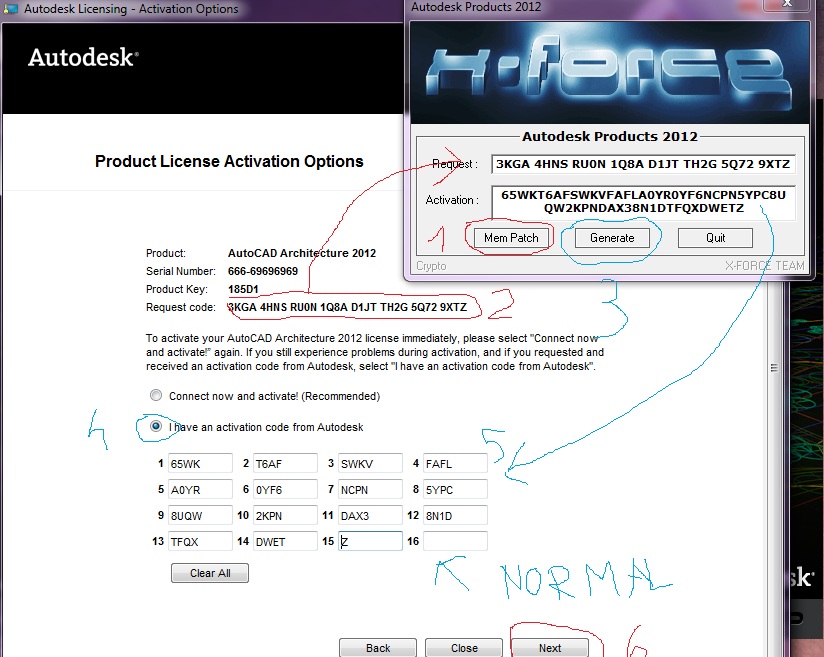
Mw 2012 Keygen For Mac Free
Mine is a MacBook Pro “Core i5″ 2.5 13” Mid-2012 – it is not on the list for Snow Leopard at EveryMac.com – but they show no MacBook Pro from 2012, and yours is from that year, isn’t it?